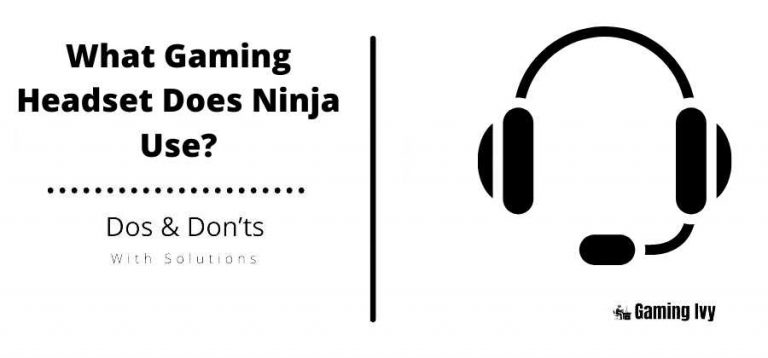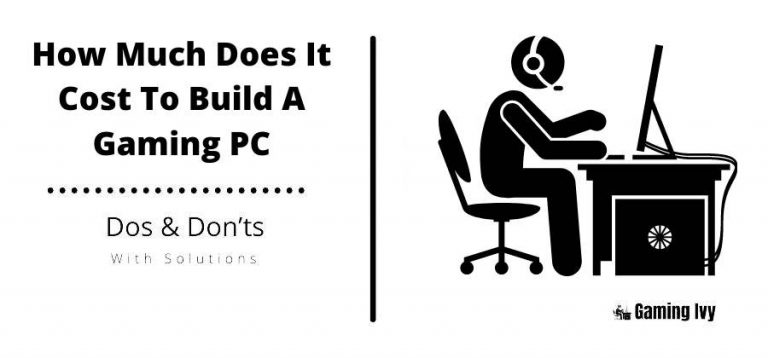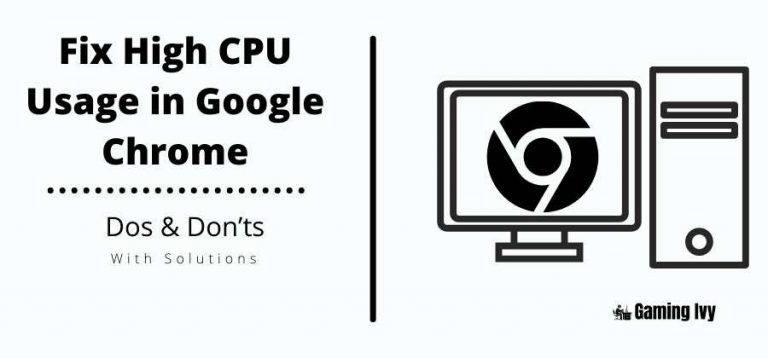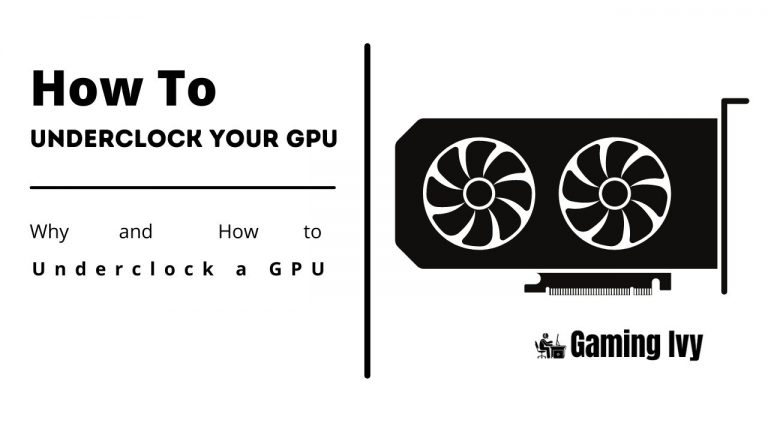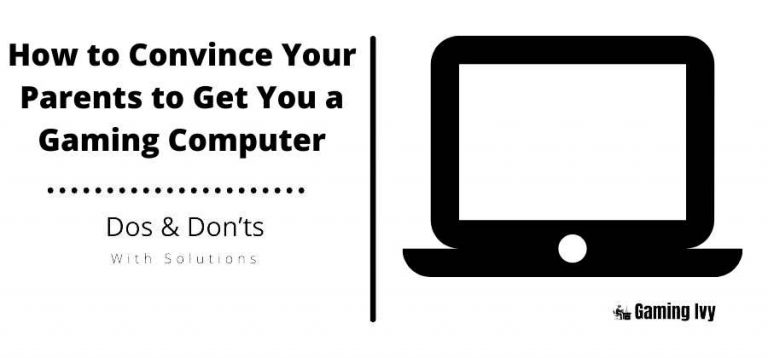What is a Good GPU Temperature For Gaming?
The Graphics Processing unit temperature is matter the most in gaming processing. When you play a graphical game. For the best gaming experience, your GPU temperature is under 85 degrees Celsius or 185 degrees Fahrenheit.
Table of Contents
At what temperature should I worry about overheating?
If your GPU Temperature is increased by 85 degrees then you need to worry about it.
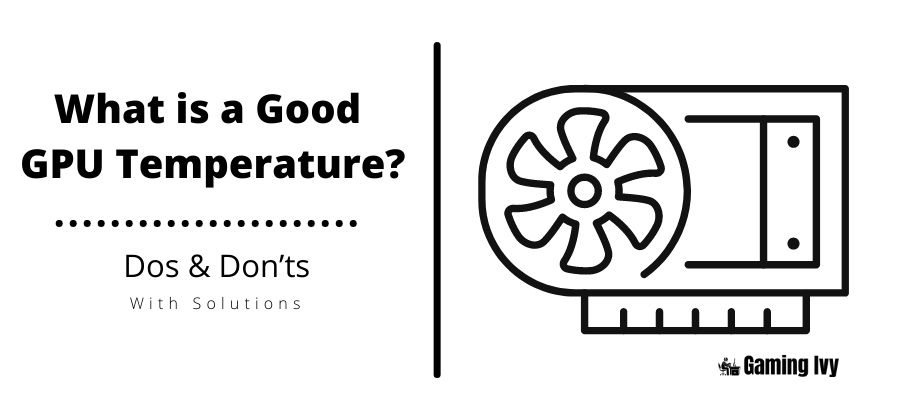
What is GPU?
A graphics processing unit, often known as a GPU, is a type of computer processor that deals with visuals. The central processing unit (CPU) is in charge of doing the calculations and providing you with the results. The GPU is primarily responsible for displaying video and gaming graphics.
Almost every gadget with a display screen now has a GPU built-in. Computers, mobile phones, and gaming consoles are just a few examples of devices with powerful GPUs.
As a result, high GPU temperatures are more common in these systems. To address this issue, the developer has created a trustworthy GPU temperature monitor that notifies us when it is too hot for the GPU.
Graphics cards are, without a doubt, the heart and soul of every gaming PC. Not only are they in charge of pushing HD pictures during gaming, but they’re also in charge of keeping the fps high for a smooth and enjoyable experience.
But, given they carry most of the load, it’s only reasonable to treat them with respect by keeping them cool. It is, after all, the key to extending GPU longevity. We’ll go over why it’s important to extend GPU lifespan in this post, as well as practical tips on how to remain within safe temperatures.
How important it is to keep the Temps down?
Graphics cards are designed to work hard. So, without adequate maintenance or care, it’s doubtful that it’ll function as well as it did when it was first installed a few months later.
After passing months without adequate care and maintenance, cards will be more prone to inconsistency and perhaps failure sooner than intended. So, to extend GPU lifespan and get the most out of your investment, it’s important to take measures ahead of time.
Fortunately, taking care of your graphics card isn’t difficult. And what you get in return goes a long way: a performance that is as fantastic as it was when you first started (well, at least very close).
What are Safe & Dangerous Temperatures for Gaming?
Graphics cards are designed in a variety of ways, with varying degrees of performance. As a result, it’s only logical that their safe temperature limitations differ.
As a result, determining a safe temperature for all cards is difficult. Regardless, it’s long been accepted wisdom that graphics cards should be kept below 80 degrees Celsius (176 degrees Fahrenheit).
Although some cards can withstand temperatures up to 90 degrees Celsius (194 degrees Fahrenheit), it is still a good idea to read the manufacturer’s brochure or website to see how your card can heat up. You may also check your card’s maximum temperature limit with third-party software.
How to Get Low GPU Temperatures?
There are a variety of reasons why a GPU’s temperature is approaching the specified maximum. Regardless of what’s creating the issue, the steps below should help you solve it. The simple solution is you can use a GPU cooler or try some other cooling solution / method to lower your GPU temperature.
Track or check Your GPU Temps Regularly
Always try to monitor your GPU temperature. Unless you have software that shows you the temperature of your card in real-time, you won’t be able to know if you require the following. While there are several of them available for download on the internet, the MSI Afterburner is a well-known program that many experts use.
Buy the Right Type of Graphics Card
There are only two types of graphic cards;
- Reference card (or blower fans)– Mostly it runs with just 1 fan.
- Aftermarket cards (or non-reference cards) – These cards can consist of three fans to cool themselves when under load.
When compared to standard cards, aftermarket GPUs are more costly, but they are typically safer and more stable when overclocked. However, this isn’t always the case; some of the finest graphics cards under $200 have three fans, while others have only one.
In most situations, you’ll want an aftermarket card rather than a reference card to take advantage of the multiple fan configurations. Reference cards, on the other hand, should not be a concern if your budget is tightly limited or if your cooling system is really efficient. When reference cards are loaded, expect them to sound especially loud.
Buy Adequate Number of Case Fans
To achieve extremely low temperatures, proper ventilation is required. When compared to cases that only operate one or two case fans, having the proper number of case fans inevitably results in lower temperatures.
Just go to the manufacturer’s website or read your case manual to find out how many case fans you can get into the case. This should specify not only the number of case fans that may be installed but also the size of the case fan that is compatible with it.
Because case fans come in sizes from 80mm to 140mm, it is important to know which one to buy ahead of time.
Change Thermals on a Regular Basis
Many people overlook this, yet it is something that should never be overlooked. Thermal paste is included with graphics cards out of the box, but it will likely dry out after a year or two (depending on a variety of factors).
And resulting in higher temperature readings.
When this happens, it’s best to get some aftermarket thermal paste and have your GPU’s thermals changed manually.
When your GPU is overheated remove your GPU cooler or fan and access the processing unit and heat sink and then clean.
Underclock When You Don’t Need the Power
Underclocking your GPU may seem paradoxical. But if the card is too strong for the application(s) you’re running, you may want to underclock it safely.
What’s wonderful about underclocking is that you get the maximum performance out of the card without putting too much strain on the GPU. And this is exactly what you need to extend the card’s life.
How to check your GPU temperature?
HWMonitor is good for monitoring or checking your GPU temp.
Conclusion
Prolonging the lifespan of your GPU means that you get maximum performance for longer than cards that are just left out for good after installation. And ensuring that your money is well spent. This also means.
You’ll be able to resell it for a greater price in the following year or two, making it simpler to update parts. Needless to say, extending the lifespan of your GPU is advantageous in general, and by following the steps outlined above, you should be able to do it with ease.
I hope now you know most of the things i.e. Dos & Don’ts regarding the GPUs. If you learn a new thing today then please don’t forget to share this article with others. If you have any questions or suggestions for us. Please feel free to write it in the comment section down below. Keep visiting our website.
The best GPU temp should be under 85 degrees. Pro gamers suggest that if your GPU temp is exceeded 85 degrees celsius you need to change or optimize your card.
Yes, 75 degrees celsius is good for the best gaming experience. 75 degrees cels is a good temp to enjoy your game.
The good GPU temp is between 65°C to 75°C. The normal GPU temperature range is 60 to 80.
Under full load your GPU card temp between 65°C to 75°C. Even when you do modern gaming.
Yes, compressed air is very helpful.
When you do gaming or play high graphics games. GPU temp is between 65°C to 75°C. If your GPU temp is exceeded 85°C