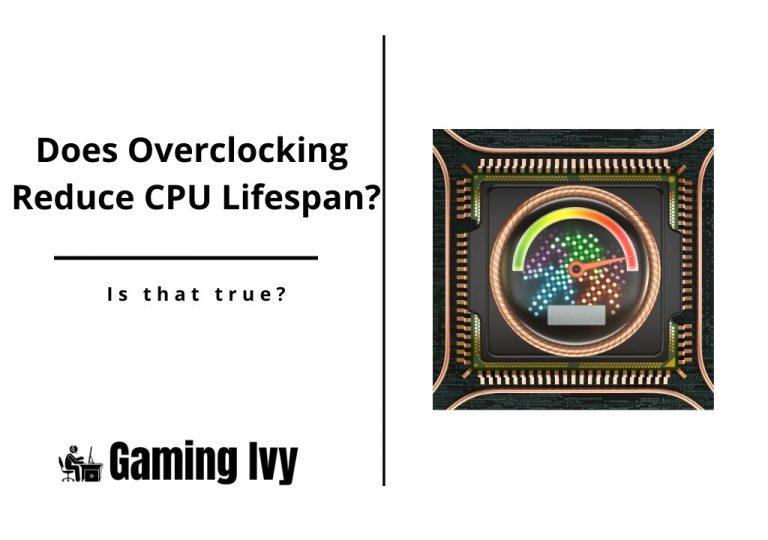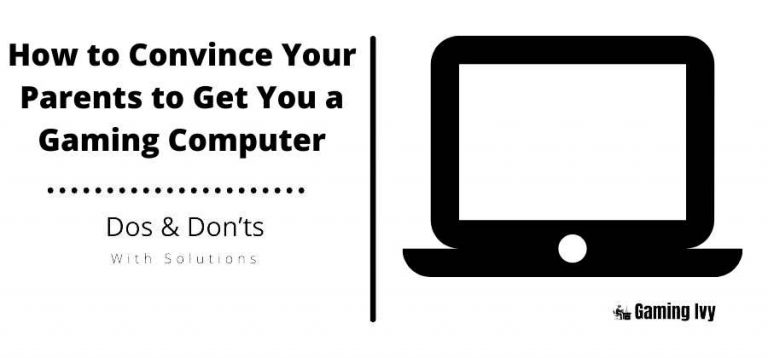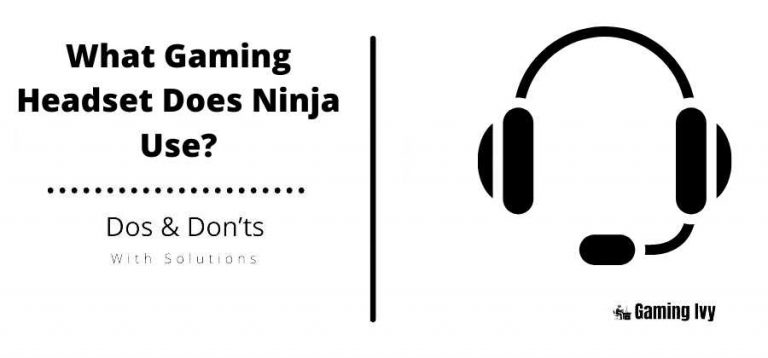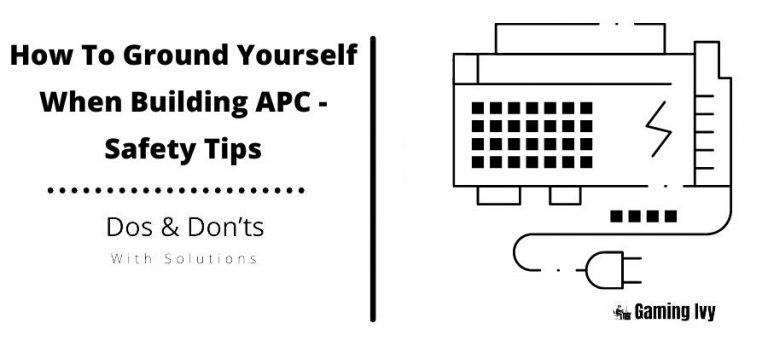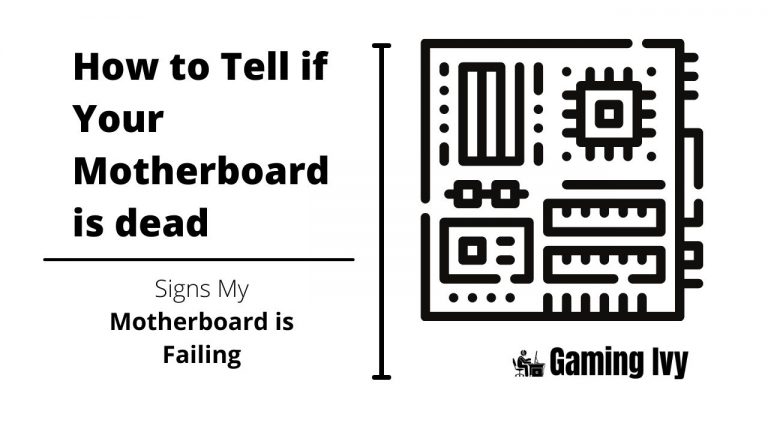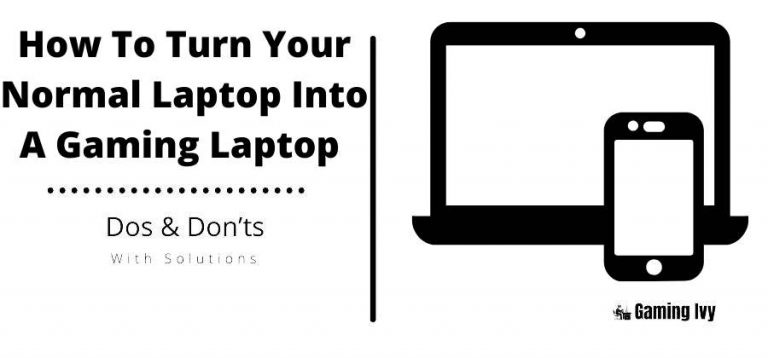How To Underclock Your GPU
The reasons for reducing your GPU’s clock, whether it’s the core clock or the memory clock, might vary, but we’ll teach you how to underclock your GPU here.
Underclocking is an excellent choice if you want to use your PC as a more leisurely tool for browsing the web or even enjoying multimedia such as movies and music.
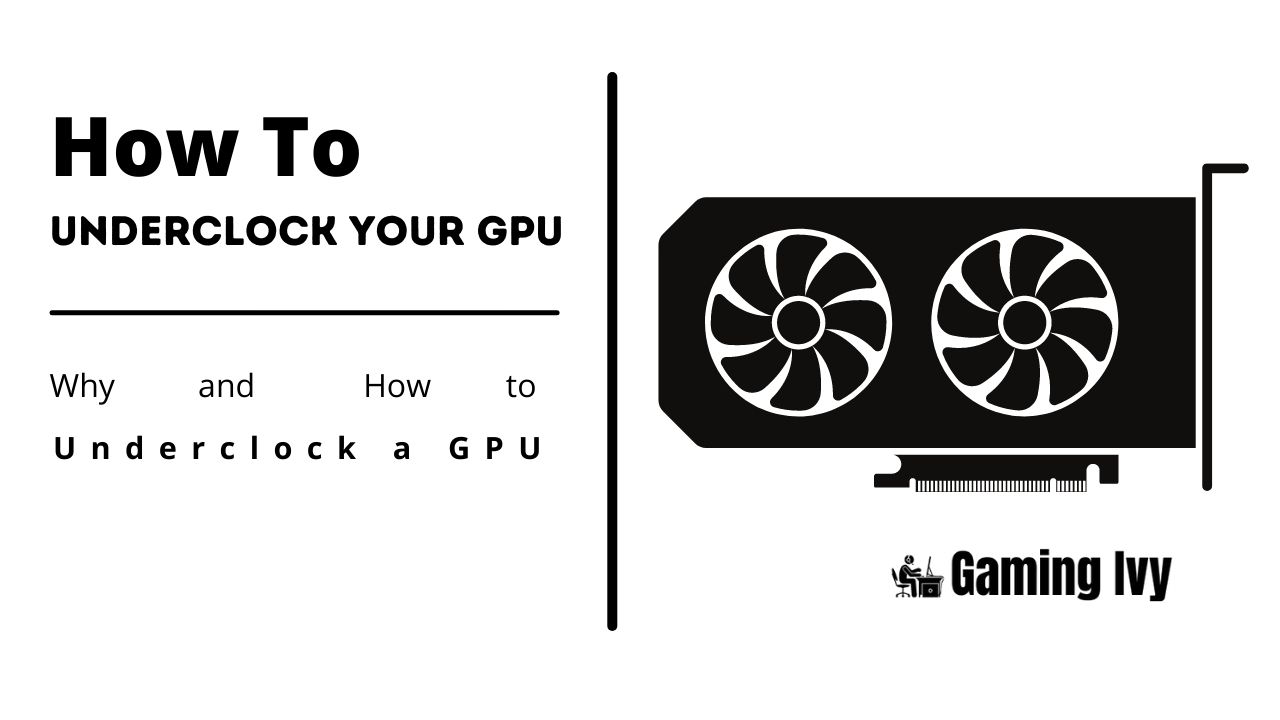
Most of the time, if you’ve previously overclocked your GPU and are unhappy with the results or don’t need the extra power as much as you did before, you’ll want to underclock it.
Table of Contents
How To Underclock Your GPU (Can you Underclock a GPU?)
Another good reason to underclock your GPU is if you’re concerned about the extra heat that the warmer summer months will bring to your PC case. There are other ways to lower your PC’s temperature, but underclocking your GPU is a sure-fire solution.
The reason for this is simple: if you reduce your GPU’s core and/or memory clocks, it will require less power from the PSU, and if it requires less power from the PSU, it will generate less heat.
Naturally, less heat equals a lower likelihood of the GPU overheating and failing. Another reason you might be interested in underclocking is to extend the life of your graphics card. This is especially handy if you’re in the market for a new GPU but can’t wait for the one you want to come out.
Naturally, with a lower frequency and less power being consumed, you’ll notice that your GPU fans are spinning at a slower rate and are thus quieter. If you want to take a break from gaming or other GPU-intensive duties, the high fan noise may irritate you, but underclocking it will reduce it.
So, without further ado, let’s get started with the real step-by-step procedure for underclocking your GPU.
Step 1 – Prepare Your Tools
Fortunately, technology has progressed to the point where you no longer need to access BIOS and fiddle with the settings there. You may now just download a software solution and use it.
Important: While there are a variety of apps for underclocking your GPU, such as EVGA Precision XOC, NZXT Cam, and ASUS GPU Tweak, we’ll focus on MSI Afterburner because it’s the best and easiest to use.
You don’t need any additional software for benchmarking since, unlike overclocking, you’re aiming to reduce clock speeds and don’t need to measure FPS. Even still, it would be ideal if you had some stress testing software because underclocking might cause your PC to behave differently than before, and yes, too much underclocking is a reality.
When it comes to stress testing software, we recommend 3DMark, PassMark, or Heaven Unigine.
Step 2 – Lower Your Core Clock Speed
When you first launch MSI Afterburner, you will be presented with a limited number of options. You should pay special attention to the initial position of the slider since those are the default settings for your graphics card. There is, however, a reset option that can assist you if you make a mistake or forget the settings you were altering.
You’ll want to shift the core clock slider to the left to its default setting (the “+0”), or even farther to bring it lower than the factory clock. This is completely dependent on the reason you are underclocking your graphics card.
After you’ve placed the core clock where you want it, click ‘Apply,’ and you may close the program if you don’t want to make any more changes. Toggle the tiny Windows symbol, however, to guarantee that the adjustments are applied after each startup.
Step 3 – Underclock The Memory Clock (Optional)
This step is only necessary if you have already overclocked the RAM clock. If you’ve just changed the core clock, or if you haven’t overclocked anything and merely want to slow down. You should leave the memory clock alone.
Going below the default clock offers a few additional benefits while keeping the better-performing default clock is a major benefit.
When underclocking memory, you should be cautious. If you go below the factory clock, this option is a little more touchy-feely and can cause some problems.
GPU Underclock Is Not The Same As GPU Under volt
It’s crucial to note that these two processes are distinct, but connected. While underclocking your GPU might result in decreased power consumption due to lower frequencies, under vaulting is a technique that lowers the incoming voltage without affecting the card’s core and memory speeds.
In essence, you may utilize both, although we must caution you that undervoting is far more likely to cause system instability than underclocking. Of course, if you know what you’re doing, you can reduce power usage while maintaining performance to some extent. It is not advised since it is difficult to pull off without some instability.
Who Should Underclock Their GPU
There are many reasons to underclock, but the benefits are apparent. If previous options haven’t worked. You think your GPU is overheating, consider underclocking it to see if that’s the problem. This can happen as the graphics card ages and the thermal paste deteriorates, making it difficult to transmit heat.
Another explanation is that, despite your best attempts to optimize and get past stuttering. Games have developed beyond your GPU’s capacity to display them in their full glory.
Although it may appear ridiculous. And poor airflow within the case may cause the GPU to overheat, as well as outside temperatures. If you live in a region with distinct seasons and where the temperature surrounding your PC might fluctuate. You may experience overheating difficulties and should underclock if you expect warmer weather.
Finally, and perhaps most tragically, your graphics card may have just outlived its usefulness. It may have served you well for years. But after all that time spent struggling to keep the latest games running at high resolution, it’s time to upgrade.
Underclocking is also a good choice for you if you’re aware of a new series of GPUs on the way and can wait a little longer to accept that your PC is now a web-browsing engine.
- What is a Good GPU Temperature?
- Ideal FPS For Gaming
- Best Motherboards for i7-10700K
- How To Balance Gaming And Life
Conclusion
An overclocked GPU isn’t required for everyone. Some users only utilize a small amount of memory, or none at all, based on the amount of memory their graphics card can provide. If you’re confident you won’t be using all of your GPU’s capabilities. Follow the instructions above and tweak your settings to fit your needs.
Underclocking should save you money on your energy expenses while maintaining the same gaming experience without sacrificing performance. If you learned a new thing today then please don’t forget to share this article with others. If you have any questions or suggestions for us. Please feel free to write it in the comment section below.
Thanks