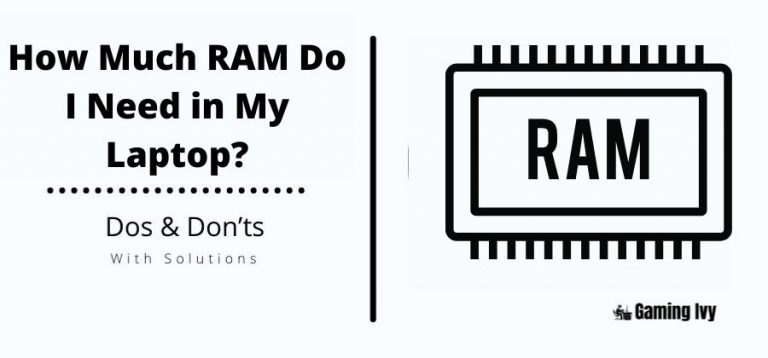How to Allocate More RAM Space To A Game (Updated Guide)
Steam is the most popular app among gamers. For a better gaming experience, the majority of gamers install this app on their PCs or laptops. Perhaps they’re experiencing performance issues after installing, such as low FPS or leggy games.
They may experience latency in games due to internet connection troubles, but a sluggish network does not create low FPS issues. Because many PCs struggle to keep up with a game due to latency, you’ll need more RAM for your steam games. Before we begin, we must inform you that there is no manual way to allocate additional RAM to your Steam games.
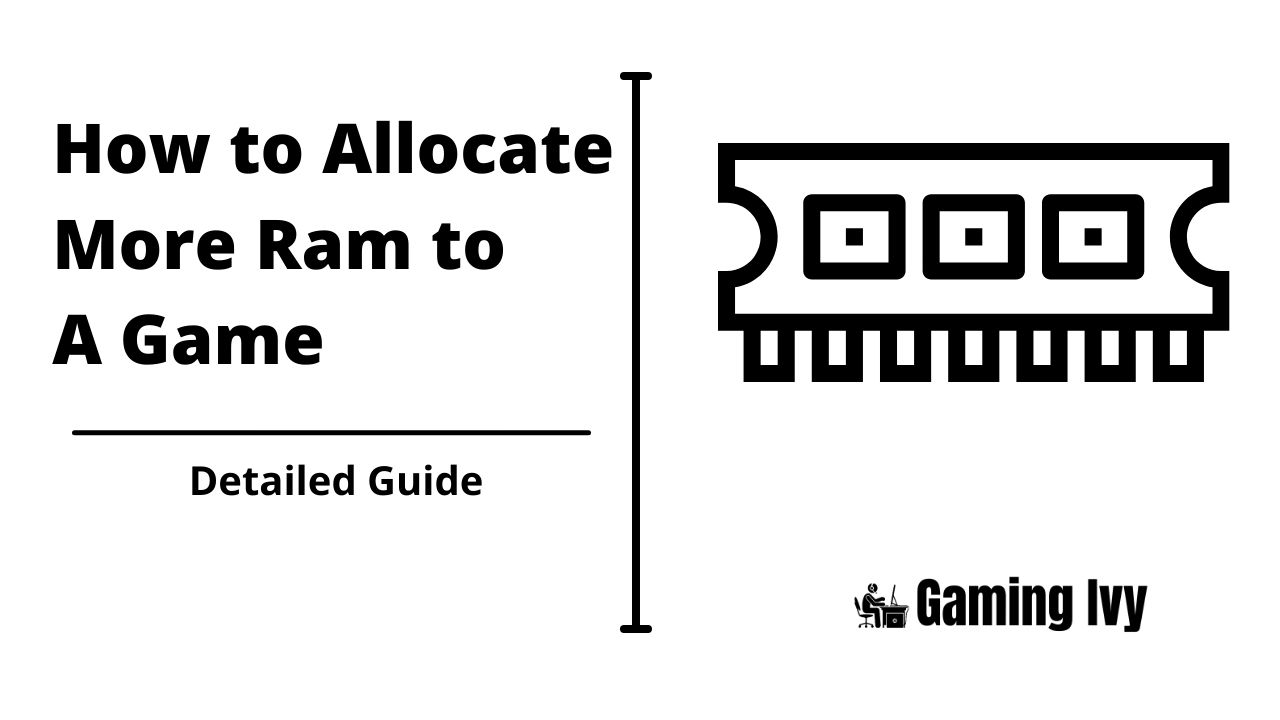
You may, however, attempt a number of ways for freeing up RAM in Steam games. Furthermore, all of the games in your Steam account are x32 applications, which can only use two GB of RAM.
Furthermore, increasing the amount of memory allocated to the game will not make it run smoother because the game’s designers have set RAM limits. Even so, there are a variety of ways to allocate RAM. Now, without further ado, let’s look at how to assign additional memory to a game!
Table of Contents
Will The Games Run Fast by Allocating More RAM Memory?
Video streaming may, of course, be much improved by increased PC RAM. Similarly, if the device does not have enough RAM, the game may take numerous interruptions while steaming to load. Perhaps RAM can help with playback procedures and preloading your material before it starts playing.
As a result, you’ll need to give the Steam games additional RAM. Now, if you still have a question “How to give more memory to the steam games?” then don’t be worried; just follow the instructions throughout the article and get the answer.
How To Allocate More RAM To A Game On Steam?
Many gamers, believe it or not, think that dedicating more RAM would result in a smoother and better gaming experience. However, not many gamers have the financial means to add extra RAM to their computers. That is why we have to be a bit creative here.
We believe that allocating additional RAM in the system to steam games will improve gaming performance. The bad news is that you can’t offer extra RAM to a single software, application, or game manually.
Although you can’t add more RAM to an application, you may attempt this method to improve gaming performance. This technique just helps the operating system in determining which program deserves priority when allocating resources.
If you have the resources, you should consider upgrading the machine to 16 GB RAM, which will help with multitasking. If not, it’s best to close the unwanted background software in order to give your steam games more RAM for better gaming.
Allocate RAM to Steam Games
- Open the desired game to be given the additional space > right-click on the windows taskbar > Click Windows Task Manager.
- Then, scroll down under the processes section. You’ll see a list after scrolling. Pick the technique you want from the list to the program’s process > click and select properties. Close this dialogue box when you’re done.
- Simply right-click the process and then drag the mouse to the set priority option.
- Choose the default option, which is usually already activated.
- For assigning extra RAM to the process, select above usual or high.
- Finally, shut the task manager in Windows, and you’re done.
The Second Trick To Allocate RAM
The second method may be beneficial for increasing RAM in the program you choose. By clicking the app launcher, you’ll be able to start the program as an administrator. Running it as an administrator allows the Windows OS to connect with your program more effectively.
Allocating More RAM For Better Gaming
Most of us believe that adding more RAM to the game would help us have better and smoother Windows gaming sessions. Unfortunately, most of us do not have enough money to add it to our laptops or computers.
However, dedicating RAM to your steam games might enhance your windows gaming performance if you spend a lot of money on it. However, because game developers and software developers already have set memory, you can’t directly assign additional RAM to a specific game or program. The game’s RAM requirements were determined by the developers.
The game’s design is compatible with the operating system, and it gets the RAM it requires from the available memory. As a background operation, all of this communication is carried out automatically. The problem with memory allocation is that you can’t give the Windows Stream games more memory, but you can simply free up RAM.
It’s as simple as dismissing any of the RAM-hogging background windows applications. Examine all background programs, as well as the Windows CPU and GPU combinations. We’ve noticed that you can’t give a program more RAM. If you do, the outcome is insignificant since the designers of your Windows game have already set the parameters.
Read More:
- Best RAM for Ryzen 5 5600X
- Best Ram for Intel i7 8700k
- How Much RAM Do I Need in My Laptop?
- What Does the RAM Do In Gaming?
Conclusion
Because memory use is constantly restricted by your hardware, there is nothing better than upgrading your RAM. You may use the majority of your PC’s memory or RAM when playing any Steam game if you follow the guidelines. This article aims to free up as much RAM as possible so that Steam games can run smoothly.
Some of these solutions may also benefit your processor in the long term. If you learned a new thing today about How to Allocate More Ram To A Game? then please don’t forget to share this article with others. If you have any questions or suggestions for us, please feel free to write them in the comment section down below.
Thanks

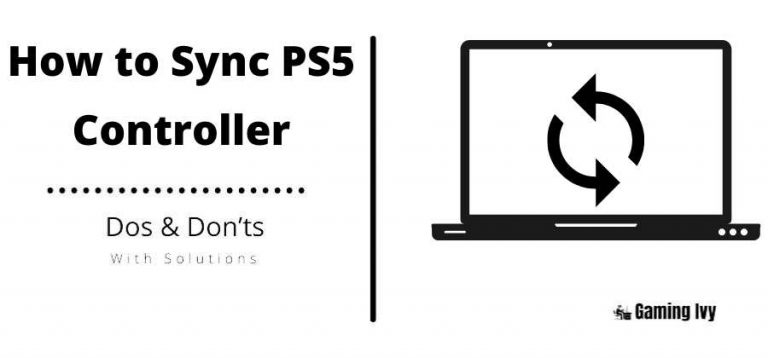
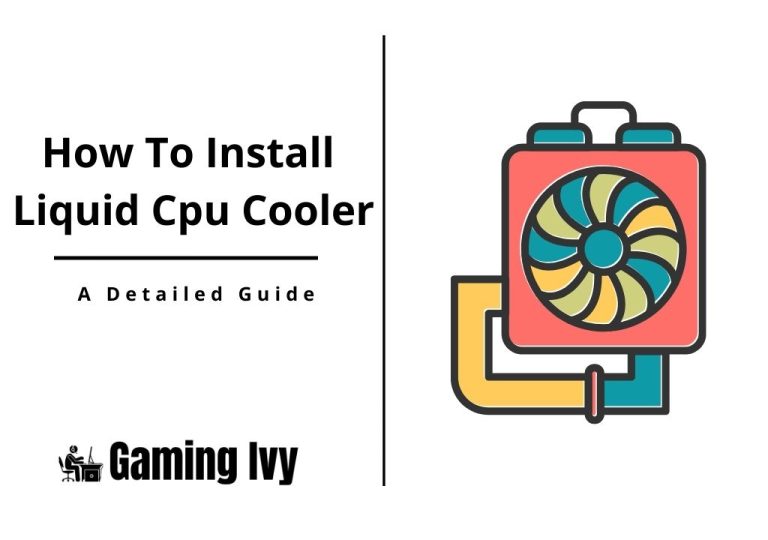
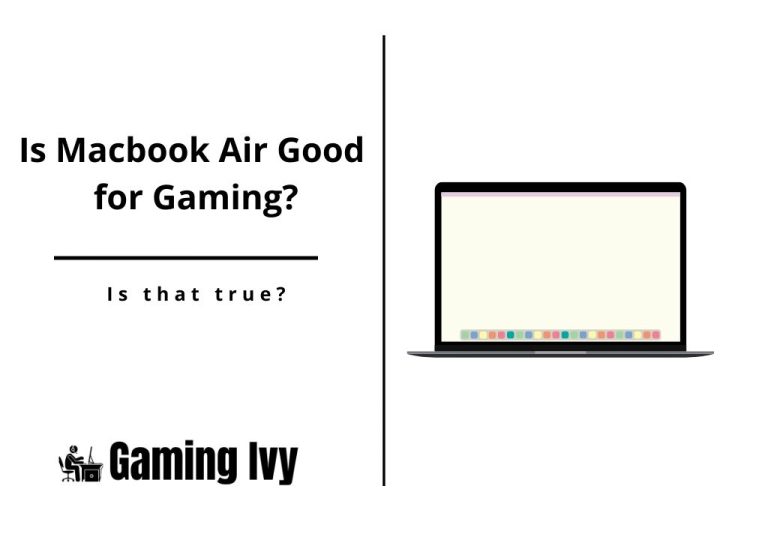
![Best RAM for Ryzen 7 5800X in 2023 [Everything in Detail]](https://gamingivy.com/wp-content/uploads/2022/07/Best-RAM-for-Ryzen-5800X-768x540.jpg)