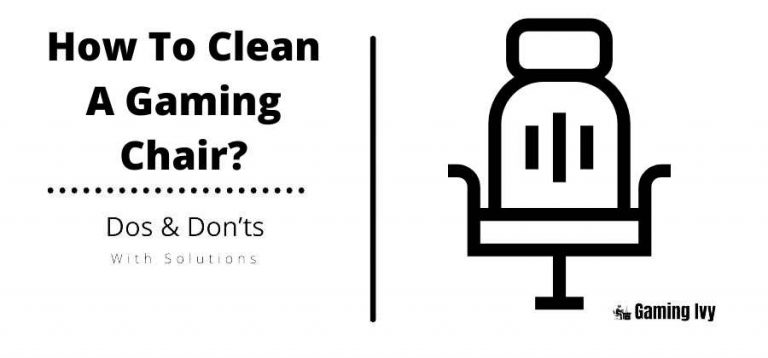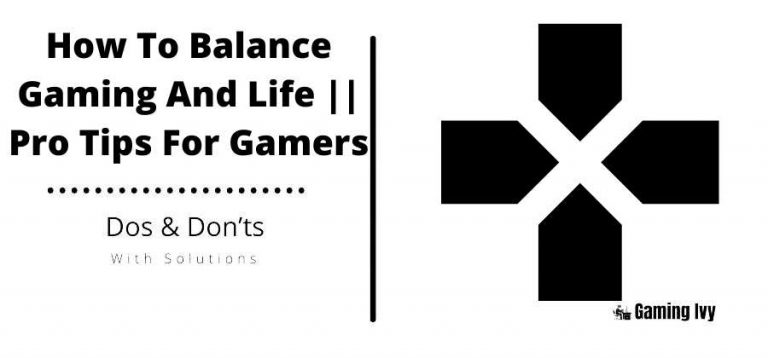How To Use Single Jack Headset On Pc Without Splitter?
Single jack headsets are great for your phone or any device but if you want to connect them to a PC, it doesn’t work properly. The being there is no dedicated separate headphone jack for audio output and input.
Therefore, some people face problems while using them with their PC. Sometimes they have to get a splitter for their headphone jacks because that has dedicated ports for each type of data flow.
Hence, when you use a splitter it separates the input and output of the jack so it can work efficiently.
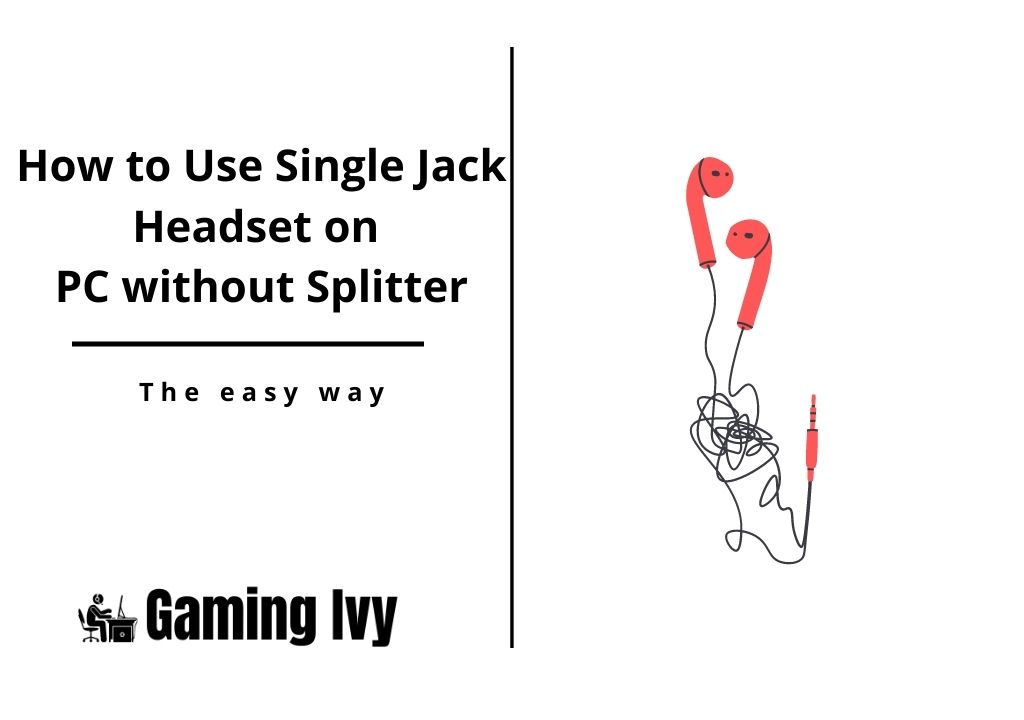
But the major problem is that you don’t really find a splitter that easily as they are not produced in bulk. If you face that problem you have to figure out how to use single jack headphones on a PC without a splitter.
But first, let’s understand why you should not use a single-jack headset on a PC.
Table of Contents
Why can you not use a single jack headphone with a PC?
The reason why you cannot use a single jack headphone with a PC is that almost all the PCs come with dedicated separated ports for audio input and output.
Therefore, when you plug in a single jack headphone in the PC, it’s both the inputs of the mic and the output of the speakers interfere. And that’s why either one of them or both of them in some cases do not work properly.
And because of this major reason, you cannot use both of them at the same time until you have a splitter. Hence, finding a splitter so you can insert the plugs into dedicated ports is very important for the good functioning of the system.
Unfortunately, it is quite hard to get a splitter, or sometimes people don’t want to use that because it is not as convenient as a single wire.
That’s why; they have to again find a solution for that problem. And here comes our main question, how to use a single jack headset on a PC without a splitter?
How to Use Single Jack Headset on Pc Without Splitter
As we have been asked so many times how you can use your single jack headset without a splitter, we thought it would be good to research and write an article about it.
So, please read on to find out the answer to this question.
Method#1 – Using a single jack headset with old computers having dedicated ports separately for input and output
Below are the steps to use a single jack headset without a splitter on your old PC.
- Power on your computer and click on the “start” menu.
- Here you will find a “control panel” option, click on it. (You can type it in the search bar if you don’t see it here)
- Open the “Sound” option from the control panel.
- Here look for the “Recording” option and click on it.
- Now you have to set it as your default device setting by left-clicking on it and then pressing the “Set Default.”
- You’re done and now it will not cause any problem in your system.
Method#2 –Using a single jack headset with the PCs that have dedicated dual-purpose ports for input and output
For some of the PCs that have a dual-purpose headphone port, you have to just get a TRRS (Tip Ring Ring Sleeve) headphone jack and insert it into the port.
Some headphone jacks are just TRS (Tip Ring Sleeve) which means they do not offer dual functionality like audio input and output at the same time. That’s because TRRS jack is capable of doing both at the same time.
But if you have a TRRS jack and you are trying to use it for both audio input and output simultaneously it is not working. Then your computer may not support dual functionality and you will need to have your computer’s sound settings set to default as the recording.
Follow the steps given above for performing these settings and now it will work for sure.
Method#3 – This is for Mac computers
Mac computers it is a little different than any normal Windows computer. Below are the steps to set that for you.
- Open the “Spotlight search tool” from your computer’s top bar and then write “Sound in system preferences” in the search bar.
- Then move on to the input tab and select the default audio device for your computer and it will be the default one after that.
In this method, you only needed to perform these two steps and now your single jack headset won’t require any splitter. Now you can use your single jack headset on a PC without a splitter.
These steps make sure that your audio quality is good and clear as well as your mic is working properly. You can run a test on your mic and similarly play some good music that you like to see how the audio quality of the headset is now.
Why should one use a headset with a single jack, the TRS?
If you are a streamer or gamer or anyone who has to wear their headset for a longer period, you should use a single-jack headset. That’s because it is a lot more convenient and easy to use as compared to the headset used with a splitter.
Multiple cables are very cluttered and don’t feel nice to have and that’s why having only one cable is what you should prefer like everyone.
Read More
Conclusion
We have covered the complete topic of “How to use a single jack headset on a PC without a splitter?” We hope that you liked this article and if you did, then please make sure to share it with others and visit this website regularly for more updates.
Also, if you have any questions or suggestions for us, please write them down in the comment section below. We value your thoughts and we’ll be very glad to hear from you.